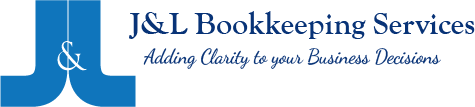QuickBooks Online (QBO) is a powerful tool for managing your service business’s finances. But did you know it can also be a valuable asset for managing your inventory? Whether you’re selling physical products, tracking supplies, or managing equipment, QBO can streamline your inventory processes.
Why Inventory Management Matters for Service Businesses
While service businesses primarily provide intangible services, many still require physical products or supplies. Here’s why inventory management is crucial:
Efficient Service Delivery: Ensure that your technicians have the necessary parts and supplies to complete jobs efficiently.
Cost Control: Track inventory costs and identify opportunities for savings.
Improved Decision Making: Make informed decisions about purchasing, stocking, and pricing.
Setting Up Your Inventory System in QBO
Create Inventory Items:
• Go to the Items tab and select New.
• Choose Inventory as the item type.
• Fill in the details:
• Name: A clear and descriptive name for the item.
• Description: A detailed description if needed.
• Sales Price: The price you charge for the item.
• Purchase Cost: The cost of acquiring the item.
• Quantity on Hand: The initial quantity you have in stock.
• Location: Assign the item to a specific zone (e.g., warehouse, vehicle).
Track Inventory Movements:
• Purchase Orders: Record orders and expected deliveries.
• Bills: Record the actual cost and update the quantity on hand upon receiving inventory.
• Sales Receipts: Record sales and reduce the quantity on hand.
• Inventory Adjustments: Record any physical counts, damages, or losses.
Manage Inventory Levels:
• Use QBO’s reports to monitor inventory levels and identify items that need to be reordered.
• Set up inventory alerts to notify you when stock levels reach a certain point.
Leveraging Zones for Enhanced Inventory Tracking
Zones are virtual locations within your business where you store inventory.
By creating zones for your warehouse, service vehicles, or other locations, you can:
Track Inventory by Location: See how much of each item is available in each zone.
Improve Service Delivery: Ensure technicians have the right parts on hand.
Control Costs: Track inventory costs associated with each zone.
Additional Tips
Categorize Inventory Items: Organize your inventory into categories for better management.
Use Barcode Scanning: Streamline your inventory processes with barcode scanning.
Integrate with Third•Party Apps: Enhance your inventory management capabilities with third•party apps.
Regularly Update Zone Information: Keep your zone information accurate and up•to•date.
Implement a System for Zone Management: Create a system for your team to follow when moving inventory between zones.
By following these tips and leveraging QBO’s inventory features, you can optimize your inventory management and boost your service business’s efficiency and profitability.